Configuring the CommFlow so that all data is reported.
This section will detail the different methods required for ensuring that all field data from a call is cataloged properly within CX Create. Main ideas that will be covered include:
- Adding Session Fields
- Mapping the Script Node
- Reading the Session Details Grid
- Viewing the Raw Data
This article is part of a series. If you are not familiar with, or have not yet created a CommFlow, please refer to CommFlow Basics.

The addition of the Standard Fields feature [2017], renders the following steps unnecessary for scripts in which ALL fields have been designated as standard or custom.
For more information on Standard Fields, click here.
Mapping the CommFlow is still supported in CX Create. If you choose to leave any or all fields as non-standard, the following actions still apply:
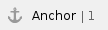 1. Adding Session Fields
1. Adding Session Fields
Once all of the basic steps to creating the CommFlow have been completed, you then need to ensure that it is configured to recognize and pull the data that the Agent entered during the call. This data will be displayed on the Sessions tab of your CommFlow.

Sessions tab appears blank by default.
The session fields, once added, will allow for the next step in the process which is matching the fields on the script node.
To add the session fields:
- Click the EDIT button (from any tab)

- Once you are on the Edit page, click the Sessions fields tab

Sessions field tab appears blank by default
- From this tab, you have two options:
- Auto add script fields

- Automatically add all available fields that are present within your CommFlow's script (most common method).
- Add field

- Manually type a field's label and description (not commonly used).
- Click on Auto add script fields

You are presented with the Add script fields pop-up
- On the Select a script text line, click the dropdown arrow

Only the scripts that are connected to the CommFlow will be presented in this dropdown. Click on the script name to see its list of fields:

The list of available fields (Label) within the script (Description) will be displayed.

Before you click Update to save the session fields, open your script in another browser tab to ensure that all of the fields have been given a unique label. If multiple instances of the same field type exist within the script and have not been renamed with unique labels, CX Create will not recognize them as different fields, and will only auto-add each label once.
For example:
Our Test Script includes 2 Text Input fields, and although the prompts on each have been modified and the fields are collecting different data, the labels (TEXT INPUT) are the same.

Therefore, CX Create will only auto-add it one time:

To remedy this:
- On the script: change the field labels, and re-save the script

- On the CommFlow:
- If you have not saved the auto-add of the session fields, simply refresh your browser, click the Session tab, Edit, and click again on Auto-add script fields (you will need to choose your script name again from the dropdown list)

Both Text Input fields are now being recognized
- Click Update to save the script fields
- If you have already saved the auto-add before renaming the script fields, you can re-add the fields by clicking on Auto add script fields at the bottom of your fields list

- CX Create will recognize that fields have already been auto-added, and it will update it with the fields that have been changed

In this example, CX Create sees that Address and Radios have already been added, and that Text input name and Text input zip have not, so those will be added once it is updated.
- Click Update to save and close the pop-up


After the auto-add is complete, you will be returned to the Session fields tab to view the list of fields from your script that have been auto-added. You will notice from the image above that the previous Text input field (which has since been renamed) is still present in the list.
To remove this legacy field, click on the  icon to delete it.
icon to delete it.
*If you do not delete it, the field will show up as an available field for mapping the script node.
- Once it has been removed, click Update to save the list.
The other option mentioned above is to add script fields individually using the Add field button. This method is not commonly used and requires 100% accuracy in labeling, but is available to you if you choose. To add a field using this process:
- Save the script with the added field
- If the CommFlow using that script is open in your browser, save and reopen it or refresh the page to reload
- Navigate to Edit\ Session fields on the CommFlow
- Click the Add field button to insert a blank placeholder

- Type the field's label exactly as it appears in the script into the first text box

In order to ensure accuracy, You can copy the label text directly from the script, then paste that text into the Add field text box. - You can also type in the Description, or copy/paste from the entry above it, however this is optional and will not negatively impact anything if left blank.

- Click Update to save the field list
*This will return you to the CommFlow History tab. To see that your field saved, click the Sessions tab, then Edit, then on the Session fields.

Keep in mind that if a field is added manually using this method, it will also have to be mapped manually in the next step.
The names of the fields you have just added will now appear on the Session Details grid, located on the Sessions tab of the CommFlow. In order for the grid to be populated with data after a call, the fields must also be mapped on the script node.

This image shows 2 calls but no data. This is because the fields have been added but not yet mapped on the script node.
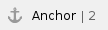 2. Mapping the Script Node
2. Mapping the Script Node
This step ensures that all of the data from the call is reported back into CX Create and onto the Session Details grid of your CommFlow.
To map the fields on the script node:
- Click the Graph button in the CommFlow

- On the script node, click on the wrench to access its settings

- The Settings pop-up appears and is blank by default

- From this pop-up you have two options:
- Add new map

- Manually choose a Source field and Session field from dropdown lists of those added in the previous step.
- Auto map

- Automatically map all available source fields to their matching session fields.
- Click on Auto map

All available source fields from the script will be listed on the left, and the session fields that CX Create has attempted to match them to will be listed on the right.

Notice in the above image that there are 3 Radios fields in the script, but CX Create was unable to match them. This is because the 3 different Radios fields all had the same label, therefore only 1 instance was mapped.

If you click on the Session fields dropdown on the right, you'll see that because only 1 instance was added, there is only 1 option to choose from. If this occurs in your script, the fields will need to be re-labeled in the script, then re-added using the steps outlined above.
Note: You will not be able to proceed with auto-mapping if this occurs. The Save button will not be activated unless all source fields are matched.

To bypass this, the entries can be deleted by clicking on the  . However, no data for the Radios fields will be reported.
. However, no data for the Radios fields will be reported.
- Click Save to return to the CommFlow graph
The other option for mapping fields on the script node is to add them individually in the CommFlow settings. Using the above Radio fields (after they have been renamed) as an example:
- Save, close, and reopen the CommFlow, or simply refresh the page to reload it with the updated script containing the re-labeled Radio fields
- Open the CommFlow graph
- View the settings of the script node
- Click Add new map to insert a blank entry

- Click the empty dropdown in the Source column

Only the fields that have not yet been mapped will appear in the dropdown list. - Select the first field you would like to map [Radios color]
- CX Create will attempt to map it to the matching session field

- Repeat for all remaining fields
- Click Save to return to CommFlow graph when finished

If you have more than one field to map, you can always Auto map a second time. Simply click on the Auto map button and any unmatched source fields will be mapped for you.
Save changes before returning to the CommFlow graph.
 3. Reading the Session Details Grid
3. Reading the Session Details Grid
Once the session fields are added and then mapped, CX Create is now prepared to display call data.
After completing a call, the data will appear in the Session Details grid on the CommFlow's Sessions tab. (Page may need to be refreshed to display the most up-to-date calls)

Shown in the above grid:
- Code column: By default, it lists the most recent numerical call code at the top. Codes are clickable links that will take you into the raw data, which will be discussed in the next section.

Clicking on the down arrow gives you the option to re-sort the column or hide it altogether.

- Date/Time column: By default, it lists the most recent entries at the top.

Clicking on the down arrow gives you the option to re-sort the column or hide it altogether.

- Fields column(s): All of the session fields that were added will be listed from left to right in alphabetical order. The data collected within those fields is displayed on their respective Code lines. Entries with blank fields could indicate that the field was skipped (if not set as Required), the call did not route to that particular field, or that the call was not completed and the Agent did not get the opportunity to ask for that information.
If data was entered into the field during the call and was mapped properly using the above steps, the data will appear in this grid.

All field columns show the same options for re-sorting or hiding the column.

Remember, with any select-type field (Radios, Dropdowns, Checkboxes), it is the Label that is displayed during the call, but it is the Value that is reported in the session data.
If the Value is not changed to match the Label during the script building process, your session data will still report it (Option 1, Option 2, etc. -- as seen in the above example).

- The Session Details grid uses the same navigation options as the rest of CX Create

-Last page/ First page
-Back/ Forward
-Page #
-5/10/25/50/100 items per page
- The menu button on the right also provides the following options when expanded:

-Clear all filters: Resets custom sorting that was present by clearing the filtering text boxes.
-Export all data as csv [comma separated value]: Exports all data (enabled and disabled columns) on the grid as sessions.csv

-Export visible data as csv: Exports only the active (enabled columns only) on the grid as sessions.csv
-Columns: enable\disable any of the field columns from view (listed alphabetically)
 4. Viewing the Raw Data
4. Viewing the Raw Data
In addition to viewing the data in the Session Details grid, or in a csv file export, the data can also be viewed via CX Create or exported in its raw form.
From the Session Details grid:
- Click the Code of the call you would like to view

Field Data
- Listed here are all of the fields from the script.

*The fields in this list are not displayed in any particular order.
- To view more information pertaining to a field, click the down arrow to expand it

*Note that the data for the select-type fields (Radios, Dropdowns, Checkboxes) in the Field Data section is the field's Label, not its Value.
- To export the Field Data, click on the View Data button in the top right
- By default, the field names will appear in the same order as above

- To view the data contained within the fields, click the {...} to expand
.png?version=1&modificationDate=1560263220920&cacheVersion=1&api=v2&width=474)
- Click the nested {...} to expand the content

- This will display the data entered by the agent during the call

- You can also download the data as a .json [java script object notification] file by clicking


*Channel-all-.json (default file name) data, as viewed with a Text Editor.
Tracks
Beneath the Field Data, the data can also be viewed broken down by its track. The three tracks that may be displayed here are embed, form, and integration. Embed and form will appear for all CommFlows, and integration will be listed if an integration has been connected on the CommFlow graph. Likewise, if more than one integration has been connected, more than one integration track will be listed.
 C
C
licking the  on the left will expand any of the options.
on the left will expand any of the options.
- embed:

This section contains the Field Data for the embed node on the CommFlow. If you had any fields set as parameters, this is where that data would be displayed.

For more information about configuring a CommFlow with these settings, see the article titled Parameters.
- form:
This section contains the same data and functions the same way as the Field Data listed above.
- integration:
This section contains any data associated with an integration that is connected to the CommFlow.

Clicking the down arrow will expand the field. In this example, the integration was used to assign a Token to the session. The integration was a success and the Token number was recorded.

All Tracks containing data will have a  button, from which you can download the information in .json format.
button, from which you can download the information in .json format.
Session Details data does not expire and will be stored in CX Create for the life of the CommFlow.

















 icon to delete it.
icon to delete it.




























.png?version=1&modificationDate=1560263220920&cacheVersion=1&api=v2&width=474)




 C
C on the left will expand any of the options.
on the left will expand any of the options.



 button, from which you can download the information in .json format.
button, from which you can download the information in .json format.